Configuring Lap Timer
KLap Timer Options
Select the File | Options menuFile Menu item to open the Lap Timer Options property sheet.
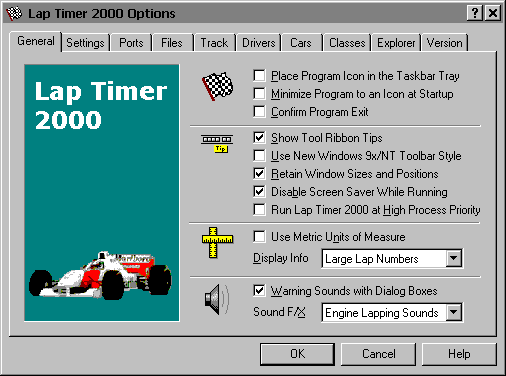
This window will allow you to change the various Lap Timer program settings listed below.
KPlace Program Icon in the Taskbar Tray
Check this item to display a small Lap Timer program icon in the Taskbar Icon Notification Tray. If this item is selected and the Lap Timer window is minimized a button will not be added to the Taskbar, to restore the Lap Timer window on the desktop press the small icon in the taskbar tray instead. This option is available to keep the taskbar free for other running programs.
Note When this option is selected, clicking on the Close box in the upper right-hand corner of the window title bar will minimize Lap Timer instead of closing the application. To quit Lap Timer right-click with your mouse on the Lap Timer icon in the Taskbar tray. You may also use the File | Exit menu command or the Ctrl+Q keyboard shortcut.
KMinimize Program to an Icon at Startup
Check this item to minimize the main window on the Taskbar or Icon tray when Lap Timer is first started.
KConfirm Program Exit
Check this item to confirm quitting Lap Timer 2000. When this option is selected you will be prompted to confirm your intention to exit Lap Timer and return to the MS Explorer desktop. This item is useful if you run Lap Timer from the tray and wish to avoid accidental exits when you right-click on the Lap Timer tray icon.
KShow Tool Ribbon Tips
Check this item to display small popup tip windows when the mouse pointer is placed over toolbar ribbonToolbar Buttons pushbuttons. A short description of the button currently beneath the mouse will be shown when this item is checked.
KUse New Windows 9x/NT Toolbar Style
Check this item to display the toolbar ribbon using the newer “flat style” buttons.
KRetain Window Sizes and Locations
Check this item to save the size and desktop locations of all Lap Timer 2000 windows, property sheets and dialog boxes.
KDisable Screen Saver While Running
Check this item to temporarily disable the MS Windows Screen Saver while Lap Timer 2000 is active and running.
Note Setting this option only disables the Screen Saver while Lap Timer 2000 is running. When you exit Lap Timer 2000 your normal Screen Saver settings will be restored.
KRun Lap Timer 2000 at High Process Priority
Check this item to run Lap Timer 2000 at a high process priority. If this setting is not checked Lap Timer 2000 will run at the normal priority of all other desktop applications. Normally this setting can be left unchecked, but if you find that Lap Timer 2000 misses laps from time to time increasing the process priority may help.
KUse Metric Units of Measure
Check this box to use metric units of measure for lap lengths and scale speeds.
KDisplay Info
Select the type of information to be displayed on the right side of the main Lap Timer 2000 window. You can leave this area blank, or specify that Driver Names, Average Lap Speeds or Large Lap Numbers be displayed.
KWarning Sounds with Dialog Boxes
Check this box to play a short beep sound when Lap Timer displays a warning dialog box or an error occurs.
KSound F/X
Select the type of sound effects to be used for various Lap Timer 2000 functions. You can turn lap sounds off entirely, use a simple beeping sound or realistic engine sounds when cars pass the start finish line.
KOK
Press this button when you have completed your selection of Lap Timer program options. When you press this button the Lap Timer Options property sheet will be closed and your settings will be saved.
KCancel
Press this button to close the Lap Timer Options property sheet without making any changes. If you have made any changes to the option settings and then press this button your changes will not be used, and your previous settings will remain in use.
KHelp
Press this button to open the Lap Timer Help Window and go directly to the Configuring Lap Timer topic.
KNote The options you have selected will be saved when you press the OK button. The desktop location of the Lap Timer Options window itself will also be stored. Your settings will be saved in the MS Windows System RegistrySystem Registry.
Created with the Personal Edition of HelpNDoc: Easy CHM and documentation editor