Game Pad Testing
KGame Pad Testing
Lap Timer 2000 provides facilities to test the joystick port on your computer. Select the Edit | Game Pad Emulator menuEdit Menu command or use the Alt+G shortcut to open the Game Pad Emulator Window.
Note This command is only available if the Joystick port has been specified.
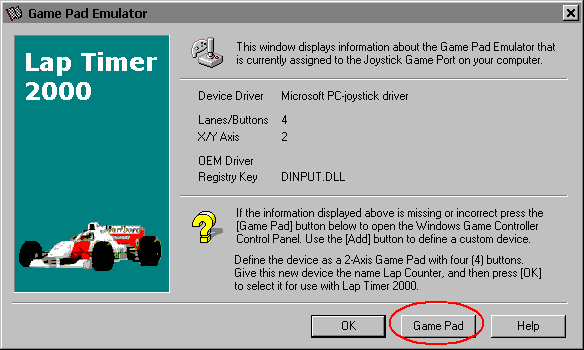
The Game Pad Emulator window will display system information pertaining to the currently assigned Joystick Game Pad Port on your Computer.
KOK
Press this button when you have completed your joystick tests.
KGame Pad
Press this button to open the MS Windows Game Controller Control Panel.
KHelp
Press this button to open the Lap Timer Help Window and go directly to the Game Pad Testing topic.
If the information displayed is missing or incorrect press the Game Pad button to open the MS Windows Game Controller Control Panel.
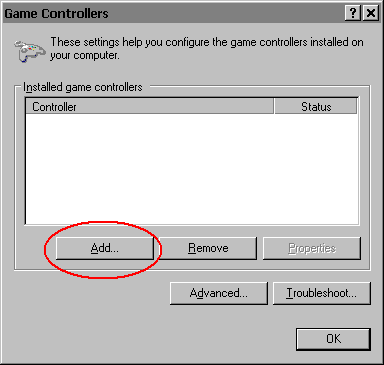
You will need to add a game device. Start by pressing the Add button to define a custom device.

Define this Custom device as a 2-Axis Game Pad with four (4) buttons. Give the new device you have just created a name. The name can be whatever you choose. Something like Lap Timer, or Lap Timer 2000 will make it easier for you to recall what this custom device is for.
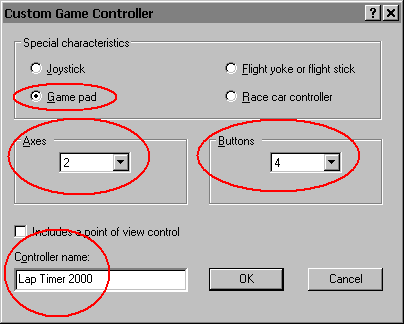
Press the OK button to select and use the custom device you have just created. You can then press the Properties button to actually test the new device you have defined.
Created with the Personal Edition of HelpNDoc: Easily create Qt Help files